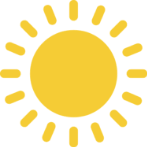Google Analytics is the ultimate gift from the highest search engine god.
It’s not only essential for navigating Google’s own algorithms, but it will completely change the way you run your business – for the better.
But there are so many features in Google Analytics that it’s nearly impossible to know about them all much less use them unless you’ve graduated from the black-belt level of Google Analytics training.
We’re always looking for new tips and tricks for using Google Analytics not only more efficiently but also more effectively.
So, we put together six of our hidden favorites here.
Here are a few of the things these features will allow you to do:
- Understand the monetary value of every site visitor
- Create a site optimized for your REAL customers (wherever they are)
- Generate the data you need and automate it
- …and make more sales!
Have you already set up Google Analytics and are ready for a bit of Google analytics training?
Let’s go.
1. Add Monetary Value to Your Goal Flow
You should already be setting goals in Google Analytics. If you aren’t you’re looking at a bunch of numbers and metrics without any way of engaging in meaningful measurement or comparison.
If you’re already setting goals – excellent. We’ll move on. If not, come back after you’ve learned more about goal setting.
We’ve recently learned that you can assign monetary value to your Goal Flow.
The Goal Flow report demonstrates where your traffic travels to reach you. You can see:
- Where users enter your funnel
- What unexpected visits occur in the middle of the funnel
- Where traffic may loop back
- If one segment has different behavior compared to other segments
With a bit of Google Analytics training, reading the report is straightforward. You’ll see where your traffic comes from (directly, through Google, via social, etc.) and where they go once they’re on your site.
You’re tracing the customer journey from discovery to arrival to (hopefully) conversion or exit.
So, why assign monetary value?
Monetary value allows you to see how much you’re losing whenever a lead exits your funnel before conversion.
How to Set It Up
Set-up is straightforward.
Head to the Admin section and click on “Goals”. Click the Goal Flow option in your list, and when you click on it you’ll see an optional place to enter “Value”.
Enter the worth of an individual lead in this box; we can’t tell you what that is, it’s highly individual to your company or product.
What You’ll Learn
By turning on this feature, you’ll start to see precisely how much money you lose every time a lead exits your funnel. It’ll also prompt you to start asking questions about optimization, adding navigation to re-direct customers back to the funnel or re-consider issues that may be harming conversions.
2. Collecting Data with Google Tag Manager
Even with Google Analytics training, most of us may still take the data available to us for granted and at face value.
But thanks to Google’s relentless pursuit for generating and measuring more data, there’s no reason to take big chunks of data for granted because now, we have tags.
Tags are tiny strings of code found in the web page. They allow for more analysis, reporting, and 3rd-party tracking. But you can also use them for conversion tracking, advanced customer insight services, and remarketing.
Ultimately, adding tags allows you to better optimize your site without calling a developer and worrying about a rebuild.
Why Tag Manager?
Tag Manager automatically adds tags to your site. It’s a simple solution that takes care of tagging from within Google Analytics rather than forcing you to return to your source files.
Essentially, it’s making it easier to not only add tags to your site from one place, but it’s also easier to get more and more significant data from the tags.
To Set Up
Google provides simple instructions for setting up Google Tag Manager over in their Google Analytics training section:
- Head to tagmanager.google.com
- Create a container for the site
- Add the container snippet
- Migrate tags from your source code over (if applicable)
3. Think About Long-Term Statistics
The default Google Analytics setting displays results from the previous 30 days. Too many marketers leave that setting there to see what recent changes have made a difference.
It’s easy (and fun) to get excited about huge spikes in traffic because it means your strategy is working.
But you also need to look at data across 3 to 6 months and even as far out as a year.
By extending your results, you’ll be able to see larger trends. More importantly, you’ll see what pages are seeing the most traffic overall.
Why Long-Term Statistics?
It’s easy to get caught up in weekly and monthly strategies. After all, the internet changes remarkably fast, and you’ve got to keep up.
But those strategies also need to be part of long-term growth patterns across your content, digital marketing, and your business as a whole.
Hitting publish and expecting to blow up in a few months is risky. More importantly, if you do achieve monumental growth, you want to be able to sustain it by keeping your website up longer than your competition.
You can’t do this if you don’t have long-term data.
So, even if it’s painful and the numbers aren’t as exciting, it is important.
4. Automate Automate Automate with Google Analytics Add-On for Sheets
You’re more likely to engage with your data if you didn’t go through the long slog of accessing it.
And if you’ve ever been in charge of generating those reports, you know it can take up a full day of your time. No amount of Google Analytics training can take the sting out of trudging through all that data.
But how do you fix this? You have to be sure that you’ve got the right date ranges, segments, metrics, and that you’re even on the right profile.
It’s possible to fix. In fact, it’s easy and one of our favorite Google Analytics training hacks. How?
Well, you can schedule reports in Analytics.
Or you could also let it leave your mind entirely with the Google Analytics Add-On for Sheets extension.
The add-on pulls data directly from Google Analytics into Google Sheets. More importantly, you’ll never have to log on to Google Analytics API to do it.
Simply configure the settings to include the accurate data and run the report.
It’s automagic!
All you need to do is update your date ranges at the beginning of the month and the extension collects all the data you need.
5. Check Out Your Audience Locations
You know where they’re coming from, but do you know where they live?
You might be surprised to find out you’ve got an impressive size audience in Japan, and you never knew it.
How to Track Locations
Grabbing audience location data is simple.
Head to Audience then Demographics then Location.
You’ll see a map of your visitors as well as the percentage who come from specific countries. Darker green means you’re getting a more significant set of visitors.
Why Does It Matter?
If you don’t know where your traffic lives, you’re missing out on a huge opportunity to capitalize on this traffic.
Why create a marketing strategy solely targeted towards the U.S. if half your traffic comes from the UK or Canada?
Use the data to create ads or full marketing campaigns to convert more of these overseas visitors.
6. Grab Web Browser Data
Web browser data is currently available, but it’s not often used. However, it’s a good time to get acquainted with it. And using it could give you an extra edge in conversions.
Yes. Knowing who’s arriving on Internet Explorer could make you more money.
Google Analytics provides the following data:
- Web browser (& version number)
- Flash/Java version
- Operating system
- Screen resolution
How to Use Browser Data
Why do you care who uses Internet Explorer, Safari, Chrome (unless you’re judging them)?
Because HTML5 is not yet at a point where we’ve got a fully unified web. Your website may not support older or even recent versions of some browsers.
Read: Your website may prevent people with certain browsers from even hitting your home page.
Your data may reveal that people using certain browsers or browser versions have unified experiences on your site. For example, Internet Explorers may bail after only three seconds, which may be caused by loading time or a bug in the layout.
Understanding where customers come from provides an incentive to look into how your website appears to people running different systems.
Optimizing it for your customers ensures they navigate it easily and avoids those bugs that may kick them out of the funnel prematurely.
Google Analytics Training – Never Stop Learning
The key takeaway from any form of Google Analytics training is to never stop learning about your customer or about the advancements in analytics.
It’s not enough to drive traffic to your site, you need to know everything you can about them to increase your chances of keeping them in the funnel.
Learning more about how analytics (and Google Analytics training) keeps you ahead of the game and on top of your customers.
At Digital Neighbor, we live and breathe Google. Let us know how we can help you make the most of your digital strategy.