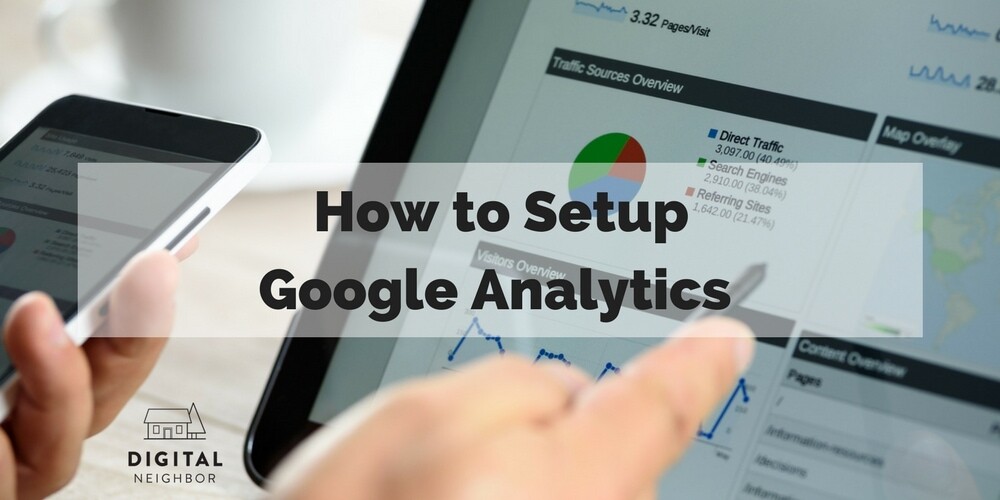Setting up Google Analytics doesn’t have to be difficult. While it can take some trial and error to get your method down, once you acclimate to the platform and settings, you will quickly discover the best way how to setup Google Analytics for new clients (or neighbors as we call them around here).
When we start working with a new neighbor, I first look at where they are. This includes doing an SEO audit, looking over the website content, and identifying any missed opportunities. Part of the latter is verifying that Google Analytics is set up and that it is configured properly.
Google Analytics is a valuable tool and when it’s properly set up it can provide organizations with information about their web traffic and specified KPIs. When checking that Google Analytics is set up, we use a checklist to routinize the task and ensure we don’t skip anything. If you’d like to skip some of that initial trial and error, feel free to use my checklist.
Digital Neighbor Google Analytics Setup Checklist
Exclude internal traffic by filtering out internal IP addresses.
Why: By excluding internal traffic, you make sure you don’t count yourself and your neighbor as page views. This can skew your numbers and affect your KPIs.
How: Google shares how to exclude IP addresses and how to test the filter here.
Verify that Google Analytics code is included on every page.
Why: To be sure your metrics are comprehensive and accurate, you want to include Google Analytics code one time on every page.
How: GA Checker can help you locate your code.
Check for duplicate code.
Why: While it’s ok to have two different Google Analytics code on one webpage, having a duplicate of the code can cause problems and provide you with unreliable and inaccurate data, making it pretty pointless.
How: Tracking code begins with UA-. You can either manually search your codes or use a tool like Tag Assistant to help you locate it. Want to use multiple codes? Google provides information about that here.
Properly link Google accounts.
Why: Google Analytics can be partnered with AdWords and Webmaster Tools. You can get more comprehensive data by linking your accounts.
How: To link Analytics and Adwords, follow these steps. To link Analytics and Search Console, one of Google’s webmaster tools, follow these steps.
Configure accurate campaign tracking.
Why: To make sure your traffic and other data are attributed properly, you need to ensure the right tags and parameters are in place. If they aren’t, your data may not be comprehensive or accurate. Autotagging Adwords campaigns and using UTM parameters for non-Google PPC campaigns can ensure your traffic is properly tracked.
How: To learn about tagging Adwords campaigns, check here. For more info about UTM parameters, look here.
Establish and set up KPI tracking.
Why: Google Analytics provides rich data about conversions and interactions. It can help you see how people interact with your site—as long as it’s set up properly. You’ll need to determine what you want to track before getting started and how it will tie into your goals.
How: You can set up your Analytics goals with this information, set up ecommerce tracking with this how-to, and customize your event tracking with these steps.
Group content.
Why: Grouping similar content or types of content can help you analyze data for those groups and make your site easier to use.
How: Google explains how to group content here.
Any Questions on how to Setup Google Analytics? Digital Neighbor can help you.
We hope this checklist helps as you go through the process of setting up Google Analytics. If, however, you prefer to have someone else do it for, contact Digital Neighbor to learn more about our digital consulting and analytics services.